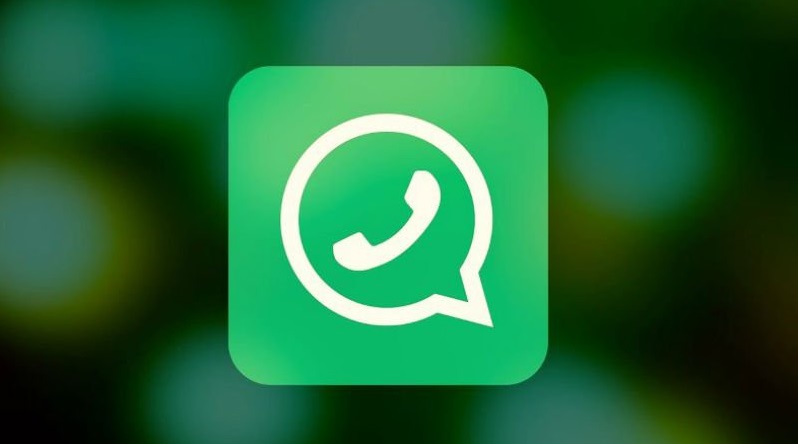
In the early 2000s, the only way to send photos, which were often grainy images, was by using MMS messages. However, that soon changed with the advent of Facebook. It made it possible to share an audio clip, pictures, and even videos.
The Advent of WhatsApp
Shortly after Facebook launched, media sharing became even easier. Less than two years after the launch of the first iPhone, WhatsApp came to the app store and everyone around the globe could use it. At first, everyone loved it. Sharing images was so easy, no matter where someone was located. However, things started getting worse. While getting a new music clip from a friend was a lot of fun, the WhatsApp feed was soon being spammed by bad memes and distasteful GIFs. The automatic download feature meant you had to get them whether you liked it or not.
It is now possible to stop WhatsApp from automatically saving media to your gallery. Since WhatsApp is completely free, you can use to text your friends and even make calls without accruing any charges except data charges. You can prevent automatic download by following just a few steps. It will ensure that your Samsung device is not overloaded with meaningless and sometimes offensive data. Being the first app that most people in India and across the world install on their phone, it is important you understand how to use it properly. It will help you avoid the annoyance while benefiting from the convenience that it offers. After all, you do not want to have a mini heart attack every time someone clicks on your WhatsApp folder because of the offensive images and video clips they might find. These steps turn off auto download and work on Samsung and any other Android device.
The Steps
These steps will help you save valuable space for things that you actually want to have inside your phone.
Disabling Auto-Downloading for individual Groups
- Click on the menu button (three dots) located at the top corner on the right of each group.
- Click on the Option labeled Group Info.
- Three options are available, when you choose the option in Step 2. These are mute notification, media visibility, and custom notifications. Click on Media Visibility.
- After you choose this option, a pop-up appears with a few options. Choose No.
Now media will automatically be saved in your device. Rather, the media will now appear blurred unless you choose to download it to your device. This will help you save a lot of space on your phone’s memory. Once you download, this content is automatically be synced into the backup storage for your account.
Disable Media Auto-Download for All WhatsApp Chats
You can use these steps to disable the automatic downloading of all media for all the WhatsApp chats, including the groups.
- Go to the settings after you open the WhatsApp.
- Once in the setting page, pick the Data and Storage Usage option.
- Go to the auto download option and pick what you wish to download when you are using either mobile data or Wi-Fi. Tap on each option, which will open a pop-up. You can then un-tick a box, which specifies what you do not want to be downloaded to your device. It is advisable to uncheck all if you really want to save space for important media you need in your phone.
You have now disabled the automated downloading of all media to your Android device. Instead of deleting the app, use this option to save as much space as you can.
Stop Auto-Download on iPhone Devices
- Open you iPhone WhatsApp and tap the three dots on the bottom right corner.
- Visit the Data and Storage Usage.
- Go to the Media Auto-Download option.
- For all media types, click on Never.
On the iPhone, you can even decide which media appears in the Camera Roll. To do this, turn it off at the Save to camera roll option. After that, the media will remain in your device only and will not appear in other devices you might own.
Stop Auto Download for Windows Phone
- Open WhatsApp and click on the three dots located at the far bottom.
- Click on Settings and then scroll to the chats and calls.
- Select media auto download option.
- Click on each media option and choose never.
Stop Automated Downloads on BlackBerry
- Open WhatsApp and click on the three dots.
- Go to media settings and click on media auto download. You will find three options:
• When Using Wi-Fi
• When Using mobile data
• Roaming - Click on each option and turn it off. It ensures that you will not waste space on your device in the future.