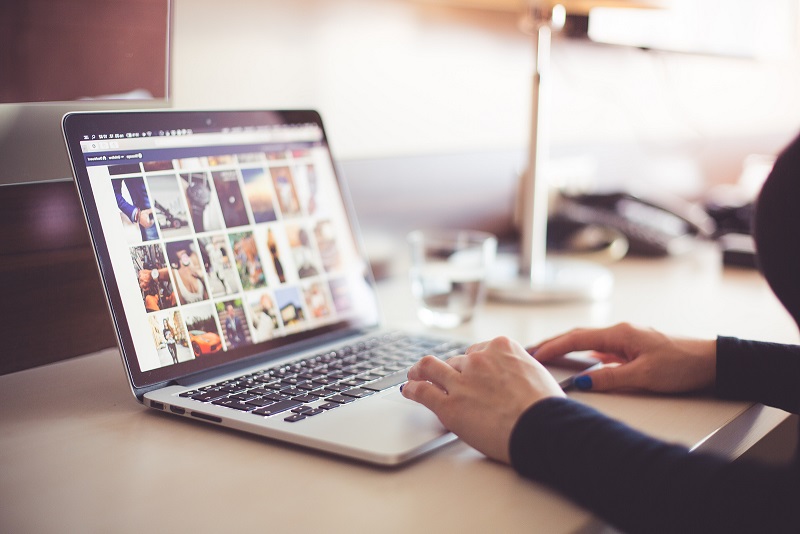
There are a few internet browsers on the market, but one of the most popular is still Google Chrome. It has so many advantages, that users tend to prefer it to its competitors. However, it does automatically keep a history of what you visited and displays your favourite sites on your homepage. How can you remove them or add new ones if you are not satisfied with what is showing up?
Google: The Internet Leader
Let’s face it: Google is the unconditional leader of the internet. Its search engine is so powerful that it rules the world of advertising for all companies who want to be found through web searches. It is part of a few technological names that everyone recognizes around the world. Brands like Microsoft and Apple would appear by its side, if you were to do a survey. Even Amazon, a leader in e-commerce cannot pretend to be as well-known as Google.
When you have to choose between Chrome, Safari, Explorer, Mozilla and a few lesser known browsers, it is easy to understand why one would choose Chrome. For example, it is the leader in terms of page translation. You can ask it to translate all web pages that open up, when they are not in your language. It is so easy that at some point you won’t even realize anymore that what you are looking at is actually a translation – not the original.
Tracking Your History and Easing Access to Your Favourite Sites
As much as it is difficult to admit it, the fact that Google keeps an eye on what we do is actually a great benefit to us. First of all, it makes us aware of promotions regarding products and services we enjoy, instead of just showing us some random advertising. The tracking of the websites we visit is also useful, as it enables Chrome to provide us direct access to them through our homepage. Instead of having to type the full address, one click and we’re off to our favourite internet sites.
How to Remove One or Many Website Direct Links?
However, this could also become a problem. What if we don’t want people around us to know which sites we visit in our personal time? Or what if we find ourselves in a café, and the person beside us keeps looking at what we are doing? We have no reason to share our interests with a total stranger. If these situations happen, we can decide to remove these links from our browser. And it’s actually quite easier that you might think…
First, open a new page so that it takes you to your homepage. That is where you will find all the various thumbnail links that lead directly to the websites you visited the most, recently. Once you know which ones you want to remove, position your cursor on top of each, one by one, and simply click on the “x” which will appear once you hover on top of it. It will appear in the top right corner of the image.
If you want to remove everything all at once, there is an easy way to do so as well. You need to go in your browsing history, which you will find at the top right corner when you click on the three dots “…”. Then, look for History and clear it. Since there will be no memory of where you have gone before, the boxes where your favourite destinations would normally be, will now be blank.
How to Add a Website to the Links on Your Homepage?
The beauty of the internet today is that it’s all very user-friendly. If you want to add a new direct link, the easiest way is simply to remove one already there. Chances are the next one to come-up will be the one you are looking for, if you are visiting it often. If it isn’t, you can keep going with this process until you actually get to the one you want.
The other way to add a link is to drag and drop thumbnails directly from the “Most Visited Pages” section. After that, you’ll simply have to keep going to the website of your choice a sufficient amount of time for Google to decide to replace one of the links for this new one.
If you really don’t want to keep typing the address, then there is one solution left. You can decide to bookmark the website so that you only have to go inside the section and click on the link to get to it. But honestly, this might take even more time than just typing the address inside the bar, unless it’s a complicated one.
That Chrome is user-friendly and popular goes without saying. And with this company, we know we’ll keep getting great new developments all the time. Unless you really don’t like being part of the mainstream, there is no reason to use another browser.